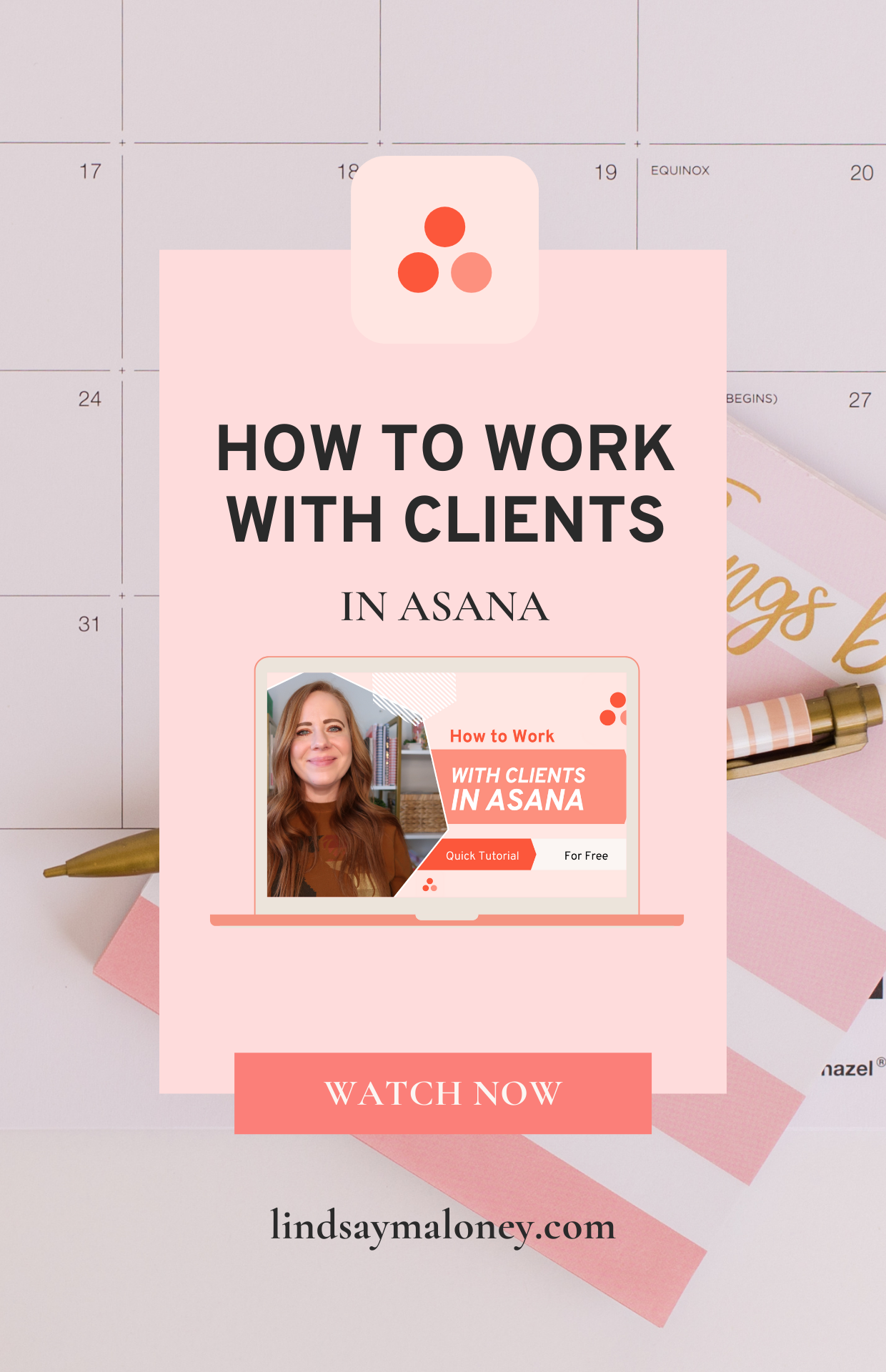How to Work With Clients in Asana
It is a big deal to work with clients. And we want to make sure their experience with us is top-notch. So in order to make their lives as simple as possible and highly effective as possible, I like to work with them in Asana. That way, I'm eliminating any kind of unnecessary email back and forth and anything getting lost or misplaced.
And today I'm going to give you a behind-the-scenes look at how I create those projects in Asana, how to reuse them every time a new client comes on, and how you can use them too. What does that even look like? You're going to use Asana to store all of their upcoming calls, the Zoom links, the passwords, the recordings, any kind of homework, goal tracking, metric tracking, anything that you need to track and hold space for between you and your client.
Asana, is the perfect place to do that. So come on, let's have a look and I will show you how to do all of this.
Welcome to my Asana. I want to preface this by saying I have the free version of Asana. I have used the paid version for a minute and I went back to the free because I didn't feel like I needed it. So I just want to tell you that. I think it's important because sometimes you watch a video and they show you how awesome a program is and then you go and try to implement it and you have to pay $40 a month. and you're like, “Oh man, I don't want to do that right now!” And then you just wasted a ton of time. So this is with the free version, just so you know.
Okay. So I'm assuming that you are signed up with Asana and you're using a business email so you’re able to use all of the features.
So if you haven't done that yet, you definitely want to do that because you are a business and we want to make sure that everyone knows it. All right. I love templates and I create them all of the time. You can see that I have quite a bit of them that you can just see right now on my left-hand side. And this is kind of where we're going to be focusing on.
And what is nice about Asana, is you are able to keep things pretty neat and tidy, which I love. I want you to make this template stand out a little bit. So, this is my new client template.
Add a team
What you're going to do is you're going to add a team. You're going to click on that little plus sign box on the bottom. You're going to add a new team and you're going to name it, “New client template.” I'm just going to name this test template for now. And then if you want to add members to it, you can, we're not going to do that at this moment.
We're just creating the template right now. Then you're going to click “create team.” So now I have this new team and we've got to create the room. I like to picture the team as the home. Now, we're inside the house and we need to make a room.
Create a Project
We want to make this the new project. So you're going to create a blank project and you're gonna name it your new client template as well. So I'll name it, “test template.” You're going to click the board and continue. You can start adding tasks, share with teammates,or set up a workflow.
We're just going to start adding tasks. So now that, that is all up and loaded. You can see that I have just some basic things that Asana, just puts in there for you and you can choose between, in progress and complete. I want to show you what mine looks like. So you can go ahead and kind of get inspired or mimic what I have.
Set up Your Template
So I'm going to go into my own new client template. I have a column up at the top called upcoming calls and it is named Lindsay's reminders, so I can have those calls on my calendar. So for example, a new client comes in, they book their assessment call, I'm going to click in here, and I'm going to add their name, I'm going to need my new client, Susie. I usually just swap out the name too, so that's why I put it in all caps. So I'm sure that I'm changing it. I usually do this and then I'll go down the line and I'll just continue copying and pasting Susie's calls.
Then I’ll go ahead and label all of the calls in here and if I see that there are Zoom calls created I will go into my Zoom account (I use the app on my computer) and I will copy all of their Zoom details and paste them inside of here. I also put the date and time in there.
Personalize Your templates
This is in my new client template and I have color-coded it so this is going to show up on my calendar as a pink task and it will stand out for me. I will see that I have an assessment call on March 18th, I can see all the Zoom links and any other additional information. I'm going to take that same information that I just put in here, the Zoom room details, copy those, and I'm going to come over here and I'm going to paste them inside here too, so my client can see them. Here, I'm going to find my client and you're going to have to invite them by using their email address to invite them to this team, and then you will be able to find them here.
I'm not going to open this up because I have clients that are going to pop up right away and we have to keep them private. So I'm not going to just say, you're going to click here and you're going to find your client and pretty soon it'll be assigned to them. So you can see how I did that here. I just simply assigned it to myself and here, this is all going to be your client's face. Then I like to title this as well, so she knows these are hers. All right, then I'm going to do the same thing over here. We don't have any homework yet, but as the client work continues, this will be full after every single call after about an hour or so.
Usually, Zoom will email me when the recording is ready and I will come in here usually the next day, when I'm back in Asana in the mornings. I will come in here, I will change this to the client work, I will do a five day due date because Zoom will delete them off the cloud, and I will paste in the recording details.
I also have this standard text inside every single one of these recording boards that say, “Here's the recording of our session together. If you wish to download, please do so within five business days as we delete them off our cloud that way.”
That's why we create templates to save. They're assigned, they got their date, and once they're done, they're able to check it off and move on with their lives.
I also have a column where I host all of the links and resources that come up over time. It totally depends on the client and what they need. I just decided to title links and resources just as a general title so that we can kind of get the gist of what this column is for.
And then over here, I track client metrics. Clients have lots of goals so we will decide together what metrics to track. I will usually create a spreadsheet where I will go in and update their numbers on a recurring basis. We usually do this at the beginning of the call and we'll put the numbers here that way they're able to see their growth as they work with me.
Duplicate Your Template
I want to show you how you duplicate these templates every time a new client comes in. So, you have your new client and now you need to create their template. Now don't go into your existing template and start adding in information. You want to duplicate it and you want to title it something that you can remember and associate that particular team or project with that client. I like to use their abbreviations. So what you're going to do is you're going to go to your project and you’re going to click on the little tiny dots to the right-hand side of the project, and you're going to go duplicate the project and title it, whatever you want. Title it as something that will stand out and tell you what client this is for. So I usually just say “client and their abbreviations,” and here we're going to do client ABC and create new.
So it takes a second for it to add and now we need to create the proper house for it to go under. So we're going to go to add team and we're going to name it the same thing, client ABC. Then we're going to go down here and now we see the client ABC, we need to bring it where it belongs, and that needs to go here.
So I just popped it in. It's out of the template. Now, if I click on client ABC, I can see my client template and then you're going to go in and you're going to update the names. As soon as those Zoom calls get booked, you're going to put them inside here. You're going to post your new client’s recordings, all of the links, and resources that you need all in one place. You're going to track their homework, goals, and metrics. It can all be housed right here
Communication With Clients
As clients naturally will have questions, I like to keep the communication focused under each card. Tagging each other is the most effective way to communicate here. It's just like social media and they are able to tag me here by saying @LindsayMaloney. That way, every morning when I go in and do my Asana, work, I always come into my inbox and I see every single post where I am tagged. That's where they're asking me questions, asking me for feedback, etc.
I've been using Asana for many years to work with clients and I've never had one complaint or suggestion that we work somewhere else. This works beautifully. And like everything else in life, you can make this as simple or as complicated as you want. This is just how I do it. There are probably a billion, other ways that you can work with clients and stay up to date with your projects and tasks as you're building your business.
Bonus Tip
We also offer this template right inside of my signature program, Stand Out Coaching Academy, where you can literally duplicate what I just showed you, but feel free to make this your own. This is your client-coach relationship that you are perfecting and making as customized as possible. So explore it a little bit and see how you can take what I just showed you and make it your own so your clients love their time with you. Because trust me, there's nothing worse than working with a coach and having to go in all directions, trying to find content, asking questions, feeling really overwhelmed with the entire relationship, and maybe feeling a little bit regretful because of the hassle that it is.
Let's try to keep it as simple as possible. So you have clients who come back to you, uh, double-dippers, and triple dippers. It is possible.